This guide outlines the steps for configuring the Home Assistant SkyConnect for dedicated Thread support. This setup facilitates the connection of Matter-over-Thread devices to your network.
Prerequisites
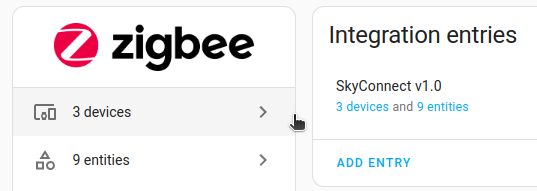
This guide assumes you have the following setup:
- Connected SkyConnect.
- Home Assistant OS installation.
- Multiprotocol support disabled: Refer to the Disable multiprotocol support procedure.
- This guide installs a firmware which supports only Thread! If you use your SkyConnect to control Zigbee devices, you will no longer be able to control them after installing the Thread firmware.
- Home Assistant Supervised: The Thread border router has some specific requirements on IPv6 configuration (for example, IPv6 routing needs to be enabled). The add-on is being tested on the Home Assistant OS. If you experience connectivity issues, try using a Home Assistant OS installation.
Install dedicated Thread support
Step 1
Migrate your Zigbee network or delete the ZHA integration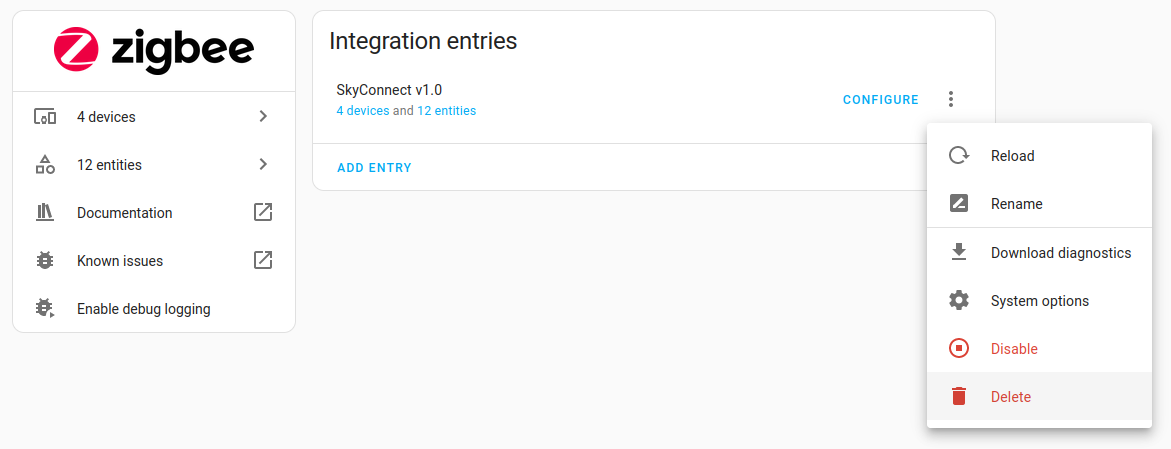
- If you have a new SkyConnect or did not setup Zigbee Home Automation (ZHA) yet, skip to Step 2.
- If you use your existing SkyConnect to run a Zigbee network, Migrate your Zigbee network to another controller.
- Otherwise, if you delete the Zigbee network, even if you set it up again, all of your entity customizations will be gone.
- If you are using the SkyConnect with Zigbee Home Automation (ZHA), and you no longer need a Zigbee network, follow these steps to remove ZHA from the integration list.
- Go to Settings > Devices & Services.
- Select the Zigbee Home Automation integration card.
- Select the menu behind the SkyConnect v1.0 integration and choose Delete.
- On the pop-up menu, select Delete again to confirm deletion.
Step 2
Configure the SkyConnect
- Go to Settings > System > Hardware.
- Under Home Assistant SkyConnect, select Configure
Step 3
Select the Thread firmware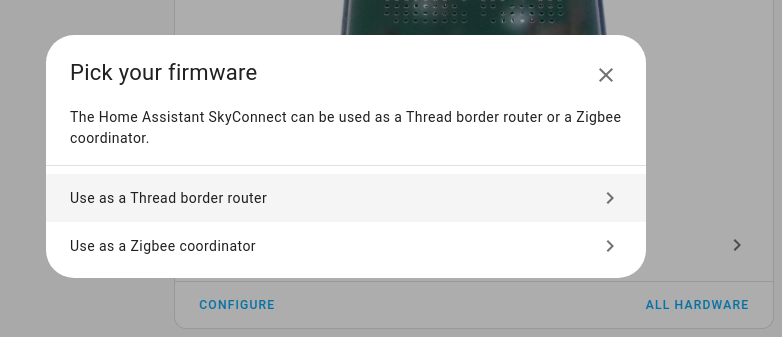
- Select Use as a Thread border router.
- Result: This will install the OpenThread Border Router add-on.
- The dialog informs you that SkyConnect now acts as an OpenThread border bouter. Select Submit.
- Then, select Finish.
Step 4
Locate the Thread integrations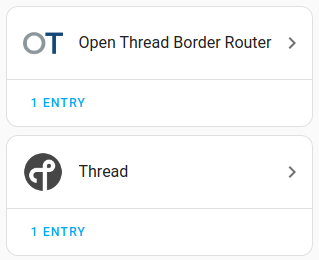
- Go to Settings > Devices & Services.
- You should now see the OpenThread Border Router and the Thread integrations.
- If you don't see the Thread integration, install it.
